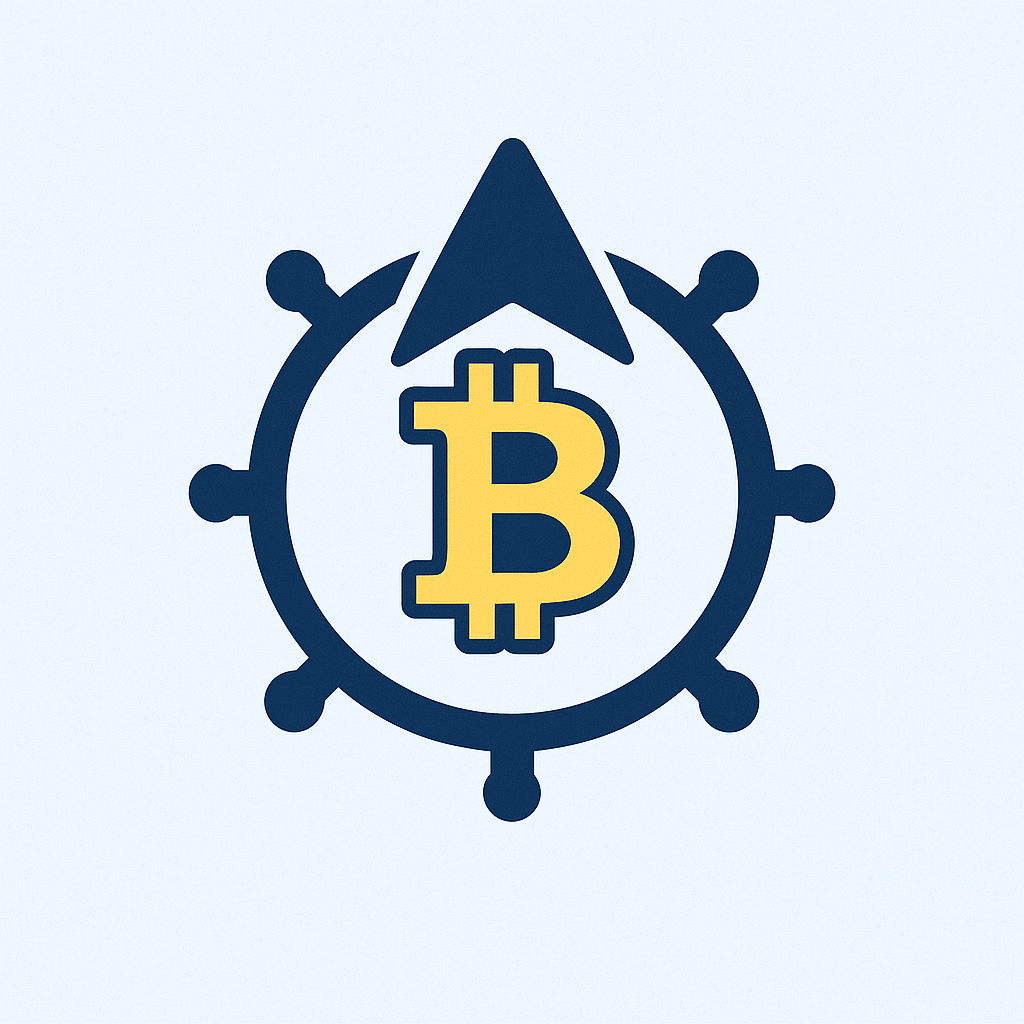- Why Encrypting Your Private Key is Non-Negotiable
- Understanding Private Key Encryption Fundamentals
- Step-by-Step: How to Encrypt Private Key with Password
- OpenSSL Example (Command Line)
- GPG Example
- Best Practices for Password Protection
- Essential Tools for Private Key Encryption
- What If You Forget Your Encryption Password?
- Frequently Asked Questions (FAQ)
- Can I encrypt an existing private key without regenerating it?
- Is AES-256 secure enough for private keys?
- Should I encrypt both private and public keys?
- How often should I change my private key password?
- Can password encryption protect keys on stolen hardware?
Why Encrypting Your Private Key is Non-Negotiable
Private keys are the crown jewels of digital security. They grant access to encrypted communications, cryptocurrency wallets, SSH servers, and sensitive data. Leaving them unprotected is like leaving your house keys in the front door. Password encryption adds a critical layer of defense, ensuring that even if your private key file is stolen, attackers can’t use it without your secret passphrase. This guide explains exactly how to encrypt private keys with passwords across multiple platforms.
Understanding Private Key Encryption Fundamentals
Encrypting a private key with a password uses symmetric cryptography. Your password generates a cryptographic key that scrambles the private key file using algorithms like AES-256. To decrypt, you must provide the same password to reverse the process. This differs from public-key cryptography where two keys (public/private) work together. Password-based encryption protects private keys at rest – whether stored locally or in backups.
Step-by-Step: How to Encrypt Private Key with Password
Follow these universal steps regardless of your toolset:
- Generate or Locate Your Private Key: Create a new key pair or identify an existing unencrypted private key file (e.g., id_rsa, private.pem).
- Choose an Encryption Tool: Select software like OpenSSL, GnuPG, or built-in OS utilities.
- Execute Encryption Command: Run a command specifying the input file, output file, and encryption algorithm.
- Set a Strong Password: When prompted, create a complex, unique passphrase (12+ characters with symbols, numbers, mixed case).
- Verify & Backup: Test decryption with your password, then securely store the encrypted key and password separately.
OpenSSL Example (Command Line)
Encrypt an existing PEM private key:openssl rsa -aes256 -in private.key -out encrypted_private.key
You’ll be prompted to set and confirm your encryption password.
GPG Example
Encrypt a key file with GPG:gpg --symmetric --cipher-algo AES256 private.key
Enter your password when prompted. Outputs private.key.gpg.
Best Practices for Password Protection
- Password Strength is Paramount: Use diceware passphrases or random strings (e.g., ‘V7#mK!9pQ$xsW2@b’) stored in a password manager.
- Never Reuse Passwords: Each encrypted key gets a unique passphrase.
- Enable Two-Factor Authentication (2FA): Add 2FA wherever possible for services using the key.
- Secure Storage: Keep encrypted keys offline (USB drive) or in encrypted cloud storage with separate credentials.
- Regular Rotation: Change passwords annually or after security incidents.
Essential Tools for Private Key Encryption
- OpenSSL: Industry-standard CLI tool for Linux/macOS/Windows (pre-installed on most Unix systems).
- GnuPG (GPG): Open-source encryption suite with robust key management.
- PuTTYgen: For Windows users managing SSH keys (includes password encryption).
- OpenSSH: Use
ssh-keygen -p -f keyfileto add password protection to existing SSH keys. - KeePassXC: Password manager with built-in key file encryption features.
What If You Forget Your Encryption Password?
Recovery is impossible by design – this is a security feature, not a flaw. Without the password, the encrypted key remains permanently inaccessible. Mitigation strategies include:
- Maintaining offline backups of unencrypted keys in physically secure locations (e.g., bank vault).
- Using shamir’s secret sharing to split passwords among trusted parties.
- Setting up emergency access via password managers like 1Password.
If loss occurs, immediately revoke compromised keys and generate replacements.
Frequently Asked Questions (FAQ)
Can I encrypt an existing private key without regenerating it?
Yes! Tools like OpenSSL and ssh-keygen allow adding password encryption to existing keys without changing the key pair.
Is AES-256 secure enough for private keys?
Absolutely. AES-256 is military-grade encryption used by governments worldwide. Brute-force attacks are computationally infeasible with strong passwords.
Should I encrypt both private and public keys?
Only encrypt private keys. Public keys are designed to be shared openly and don’t require password protection.
How often should I change my private key password?
Annually, or immediately if you suspect compromise. Regular changes limit exposure from undetected breaches.
Can password encryption protect keys on stolen hardware?
Yes, if the device is powered off. Encryption prevents access to the key file itself, but always pair with full-disk encryption (e.g., BitLocker, FileVault) for comprehensive protection.
By password-encrypting your private keys, you transform them from vulnerable assets into fortified digital vaults. Implement these steps today – your future self will thank you when threats emerge.