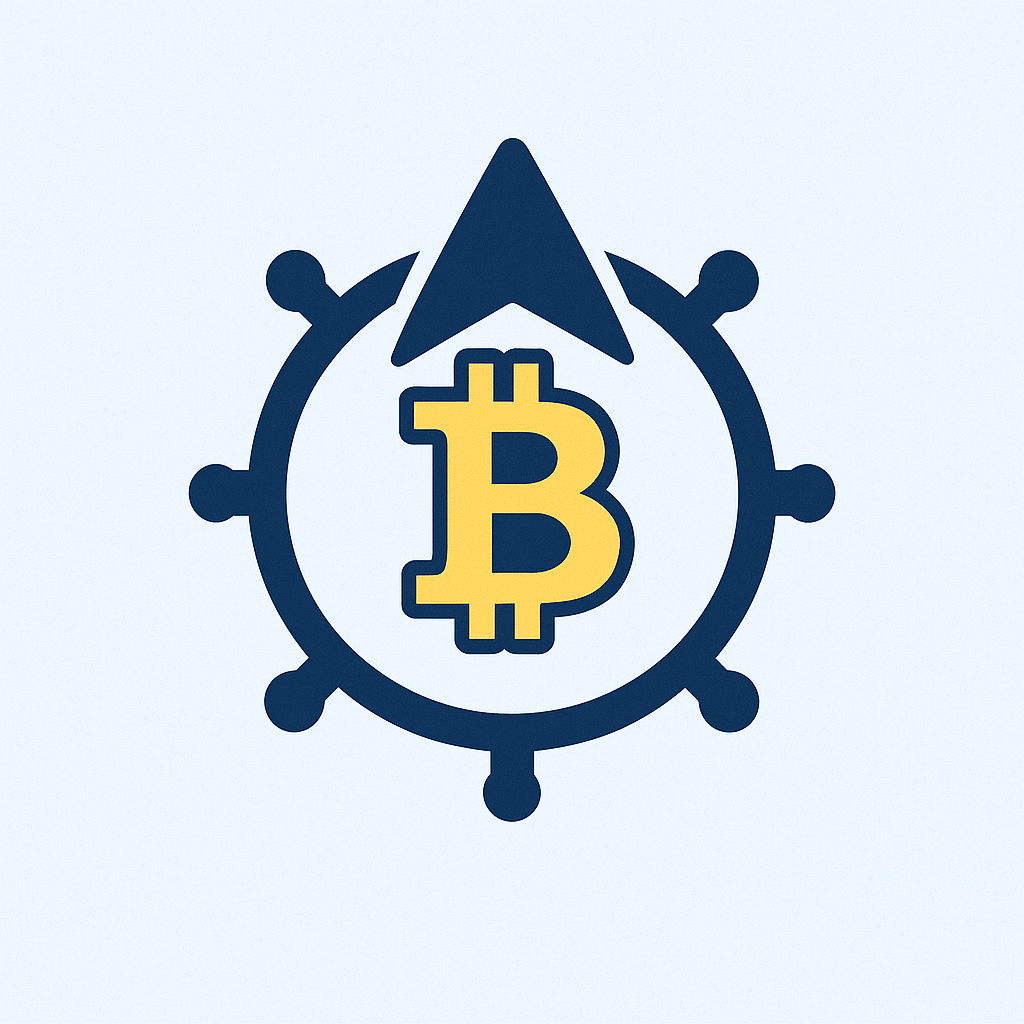Losing access to your digital accounts—whether from hacking, device failure, or accidental deletion—can be catastrophic. Photos, documents, and critical data vanish in seconds. This step-by-step tutorial reveals the best way to backup accounts efficiently, ensuring your digital life stays protected. Follow these proven methods to avoid irreversible data loss.
## Why Backing Up Your Accounts is Non-Negotiable
Imagine losing years of emails, financial records, or family photos overnight. Without backups, recovering such data is often impossible. Cyberattacks surge yearly, with 65% of users experiencing data loss from unbacked accounts. Backups act as insurance: they restore access during crises, prevent ransomware extortion, and safeguard against human error. Regulatory compliance (like GDPR) often mandates backups too. Ultimately, a robust backup strategy delivers peace of mind—knowing your digital footprint is resilient.
## Step-by-Step Guide: The Best Way to Backup Your Accounts
Follow this actionable 5-step process to secure your accounts effectively:
1. **Identify Critical Accounts**: Audit all digital assets. Prioritize email (Gmail, Outlook), cloud storage (Google Drive, iCloud), financial apps (banking, PayPal), and social media (Facebook, Instagram). Use a spreadsheet to list login details and data types.
2. **Choose Backup Methods**: Combine these for maximum security:
– **Cloud Backup**: Use services like Google Drive or Dropbox for automatic, encrypted syncing.
– **Local Backup**: Save data to external drives or NAS devices monthly.
– **Export Tools**: Leverage built-in export features (e.g., Facebook’s “Download Your Information”).
3. **Automate Where Possible**: Enable auto-backups in account settings. For Gmail, use Google Takeout for scheduled exports. For iCloud, activate iCloud Backup in iOS settings. Tools like EaseUS Todo Backup offer cross-platform automation.
4. **Verify & Encrypt Backups**: After each backup, spot-check files for completeness. Encrypt sensitive data using VeraCrypt or built-in tools (e.g., BitLocker for Windows). Store encryption keys offline.
5. **Implement the 3-2-1 Rule**: Maintain 3 backup copies: 2 local (on different devices) and 1 offsite (cloud). Update quarterly or after major data changes.
## Top Tools for Account Backups
– **Google Drive**: Free 15GB storage; seamless for Gmail and Android backups. Supports automatic photo/video syncing.
– **iCloud**: Ideal for Apple users; backs up device settings, photos, and app data with end-to-end encryption.
– **Acronis True Image**: Comprehensive solution for PCs and mobiles. Offers ransomware protection and blockchain-based verification.
– **LastPass**: Securely backs up passwords and generates recovery codes for account resets.
– **Dropbox**: User-friendly file syncing across devices; integrates with Microsoft 365 for document backups.
## Common Backup Mistakes to Avoid
– **Infrequent Backups**: Waiting months between backups risks data loss. Set calendar reminders.
– **Single Storage Location**: Storing all backups on one device defeats the purpose—diversify.
– **Ignoring Encryption**: Unencrypted backups are vulnerable to theft. Always encrypt sensitive data.
– **Skipping Verification**: Assuming backups work without testing leads to rude awakenings during emergencies.
– **Overlooking Small Accounts**: Backup rarely used accounts (e.g., gaming profiles) that may hold purchase histories or contacts.
## FAQ Section
**Q1: How often should I backup my accounts?**
A: Critical accounts (email, finance) need weekly backups. Less vital accounts can be monthly. Automate where possible.
**Q2: Are cloud backups safe from hackers?**
A: Reputable services (Google, Apple) use AES-256 encryption. Enable two-factor authentication (2FA) for added security.
**Q3: Can I backup social media accounts?**
A: Yes. Platforms like Facebook and Instagram offer data export tools in privacy settings. Download archives quarterly.
**Q4: What’s the 3-2-1 backup rule?**
A: Keep 3 copies of data: 2 on separate local devices (e.g., PC + external drive), and 1 offsite (cloud). This minimizes risk.
**Q5: Do I need to backup mobile apps?**
A: Absolutely. Enable app data backups in your OS settings (e.g., Android Backup Service or iCloud Backup). Test restores periodically.
Protecting your accounts isn’t optional—it’s essential. By following this tutorial, you’ll build a failproof system that combats data disasters. Start today: identify key accounts, automate backups, and sleep soundly knowing your digital life is secure.