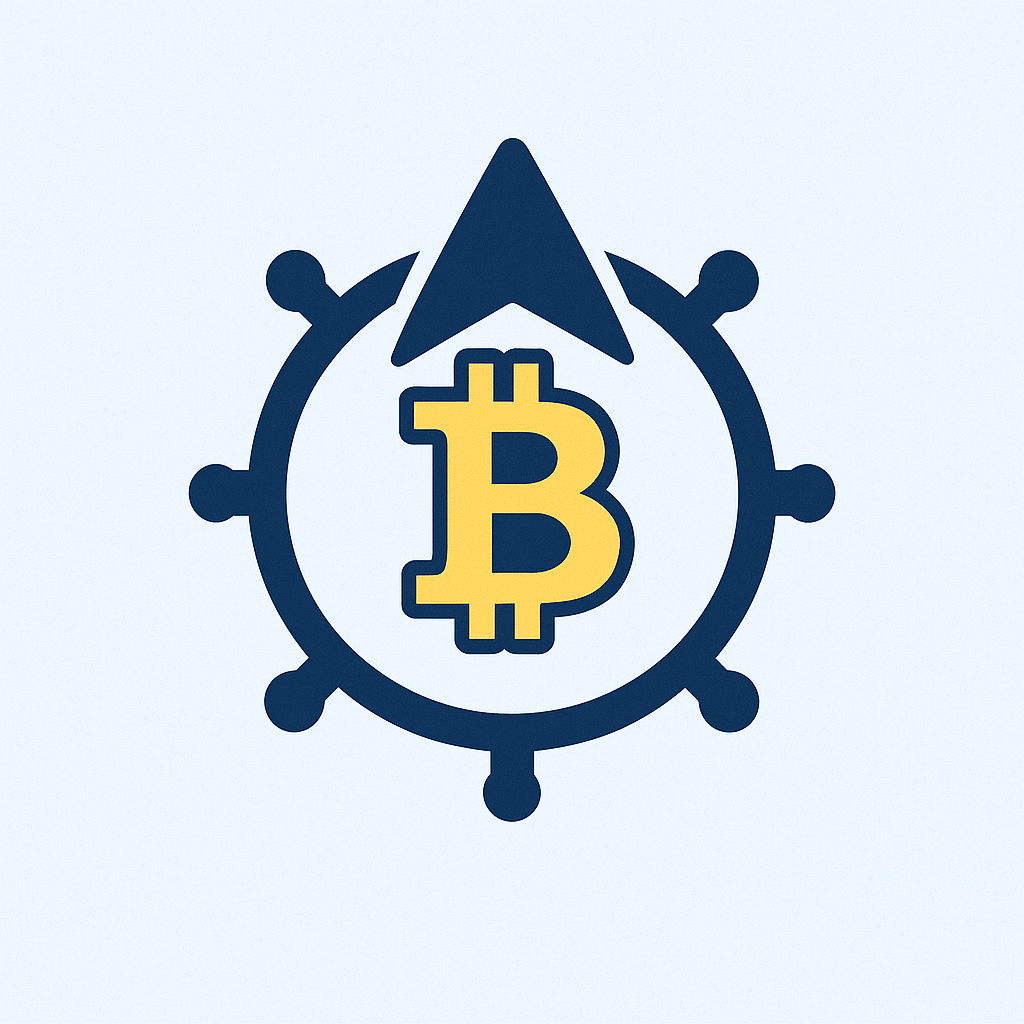- Why Offline Backups Are Your Digital Safety Net
- Essential Tools for Your First Offline Backup
- How to Create Your Offline Backup in 5 Simple Steps
- Smart Maintenance Habits for Reliable Backups
- Beginner Mistakes to Avoid
- FAQ: Offline Backup Basics Explained
- How often should I update my offline backup?
- Can I use DVDs or CDs for offline backups?
- What if my external drive fails?
- Do offline backups protect against theft?
Why Offline Backups Are Your Digital Safety Net
Imagine losing precious photos, critical documents, or years of work in an instant. Scary, right? That’s why creating an offline backup account is non-negotiable for digital safety. Unlike cloud backups, offline backups store your data on physical devices disconnected from the internet, making them immune to hacking, ransomware, or server failures. For beginners, this guide demystifies the process of securing your most valuable files without needing tech expertise.
Essential Tools for Your First Offline Backup
You only need three affordable items to start:
- External Hard Drive or USB Flash Drive: Choose at least 1TB storage for comprehensive backups (e.g., WD My Passport or SanDisk Extreme Pro).
- Backup Software: Free options like Windows Backup & Restore (PC) or Time Machine (Mac) work perfectly for beginners.
- Encryption Tool: Use built-in tools like BitLocker (Windows) or FileVault (Mac) to password-protect your data.
How to Create Your Offline Backup in 5 Simple Steps
- Connect Your Storage Device: Plug your external drive into your computer’s USB port.
- Organize Critical Files: Create folders like “Documents,” “Photos,” and “Financial Records” on your computer.
- Run Backup Software: On Windows: Go to Settings > Update & Security > Backup. On Mac: Open Time Machine in System Preferences.
- Select Folders & Schedule: Choose your important folders and set automatic weekly backups.
- Encrypt & Disconnect: Enable encryption, wait for the first backup to complete, then safely eject the drive.
Smart Maintenance Habits for Reliable Backups
- Update Monthly: Reconnect your drive weekly for automatic updates or manually add new files.
- Verify Backups: Every 3 months, check random files to ensure they open correctly.
- Use the 3-2-1 Rule: Keep 3 copies of data: 1 primary (computer), 1 offline backup, and 1 offsite (e.g., a second drive at a friend’s house).
- Replace Hardware: Drives last 3-5 years—mark your calendar to replace them proactively.
Beginner Mistakes to Avoid
Steer clear of these common pitfalls:
- Backing up only once (data changes constantly!)
- Storing your drive next to your computer (defeats disaster protection)
- Forgetting to test backups (corrupted files won’t save you in a crisis)
FAQ: Offline Backup Basics Explained
How often should I update my offline backup?
Weekly updates are ideal for most users. If you frequently create important files (e.g., work documents), back up daily. Automate this through your backup software settings.
Can I use DVDs or CDs for offline backups?
Not recommended. Their limited storage (4.7GB-9GB) and susceptibility to scratches make them impractical. Modern external drives offer better reliability and capacity for similar costs.
What if my external drive fails?
This is why the 3-2-1 rule exists! With a second backup (e.g., another drive stored offsite), you’re protected. Always buy drives from reputable brands and monitor their health using free tools like CrystalDiskInfo.
Do offline backups protect against theft?
Yes—if stored separately from your computer. Keep your backup drive in a fireproof safe, locked drawer, or alternate location. Combined with encryption, this adds a powerful security layer.
Final Tip: Start small—back up just your irreplaceable files first. As you gain confidence, expand to full-system backups. Your future self will thank you when disaster strikes!