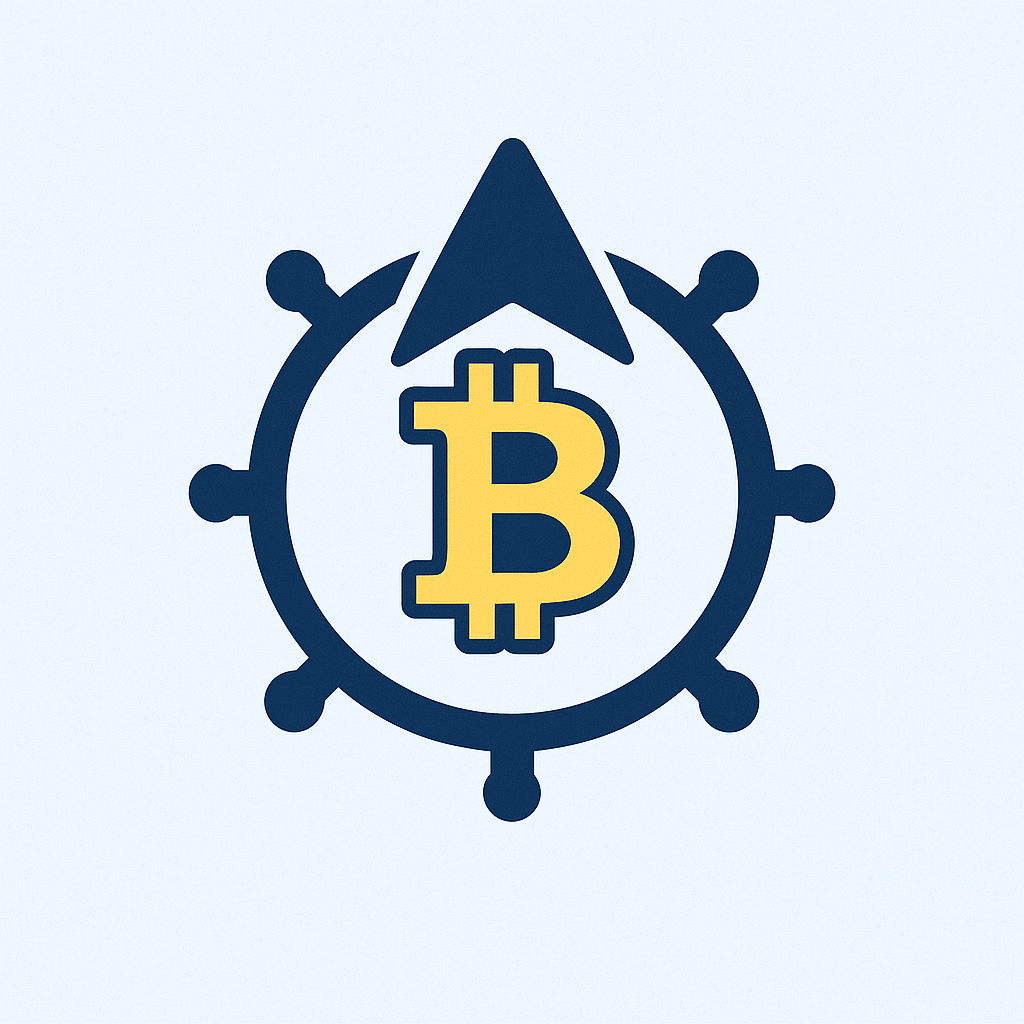# Why Offline Backups Are Your Digital Safety Net
In today’s hyper-connected world, relying solely on cloud backups is a risky gamble. Hardware failures, cyberattacks, and service outages can wipe out your critical data in seconds. Creating an offline backup account ensures your sensitive information—from financial records to family photos—remains secure on physical media, completely isolated from online threats. This comprehensive guide walks you through every phase of the process with actionable steps.
## The Unbeatable Advantages of Offline Backups
– **Immunity to Hacks**: Air-gapped storage can’t be reached by ransomware or phishing attacks
– **No Subscription Fees**: Avoid recurring cloud service costs after initial setup
– **Full Data Control**: Your information stays in your physical possession at all times
– **Disaster Recovery**: Survives internet outages and cloud provider failures
– **Long-Term Preservation**: Physical media (like external drives) lasts decades with proper care
## Pre-Backup Checklist: Gather Your Essentials
Before starting, ensure you have:
1. **Storage Medium**: External SSD/HDD (1TB+ recommended) or encrypted USB drive
2. **Backup Software**: Tools like Mac Time Machine, Windows Backup, or VeraCrypt for encryption
3. **Cleaning Utility**: CCleaner or BleachBit to remove junk files pre-backup
4. **Verification Tool**: Checksum generators like MD5 & SHA-256
5. **Labeling System**: Waterproof tags for physical media identification
## Step-by-Step: Creating Your Offline Account Backup
### Step 1: Clean and Organize Target Files
Delete temporary files and unused applications. Consolidate critical data into dedicated folders (e.g., “Financial_Docs,” “Personal_Media”).
### Step 2: Encrypt Sensitive Data
1. Install VeraCrypt (Windows/Mac/Linux)
2. Create encrypted container (AES-256 recommended)
3. Move confidential files into the container before backup
### Step 3: Execute Full System Backup
**Windows Users**:
– Connect external drive
– Go to Settings > Update & Security > Backup
– Select “Add a drive” and choose your offline storage
– Toggle “Automatically back up my files” OFF for manual control
**Mac Users**:
– Connect storage device
– Open Time Machine in System Preferences
– Select backup disk > Encrypt backups (check box)
– Click “Back Up Now”
### Step 4: Verify Backup Integrity
1. Run checksum verification:
– Windows: `CertUtil -hashfile [path] SHA256`
– Mac: `shasum -a 256 [path]`
2. Compare output with original file hashes
3. Spot-check random files from the backup
### Step 5: Physically Secure Media
– Store drives in fireproof/waterproof safe
– Keep multiple copies in separate locations (e.g., home + safety deposit box)
– Attach labeled tag with backup date and contents
## Maintaining Your Offline Backup Fortress
– **Update Quarterly**: Refresh backups every 3 months
– **Media Rotation**: Replace hard drives every 3-5 years to prevent decay
– **Environment Control**: Avoid humidity, magnets, and extreme temperatures
– **Access Log**: Track who handles physical media
## Restoring Data: When Disaster Strikes
1. Connect backup drive to replacement device
2. Launch backup software > Select “Restore”
3. Choose recovery point date
4. For encrypted files: Mount VeraCrypt container with password
5. Validate restored files before deleting old backups
## FAQ: Offline Backup Essentials
### How often should I update offline backups?
Update critical data monthly and perform full system backups quarterly. Financial/legal documents warrant immediate backup after modification.
### Are USB drives reliable for long-term storage?
USB flash drives degrade after ~5 years. For archival purposes, use M-Disc DVDs (100+ year lifespan) or enterprise-grade external SSDs with wear leveling.
### Can I automate offline backups?
Yes! Schedule backups during off-hours using Task Scheduler (Windows) or launchd (Mac), but physically disconnect the drive afterward to maintain air-gap security.
### What’s the biggest mistake in offline backups?
Storing all copies in one location. Always follow the 3-2-1 rule: 3 backups, 2 media types, 1 offsite copy.
### How do I destroy old backups securely?
Physically shred hard drives or use degaussing machines. For SSDs, perform ATA Secure Erase via manufacturer tools.
By following this protocol, you create an impenetrable data vault that survives cyber threats and technical failures. Start your offline backup routine today—your future self will thank you when digital chaos strikes.