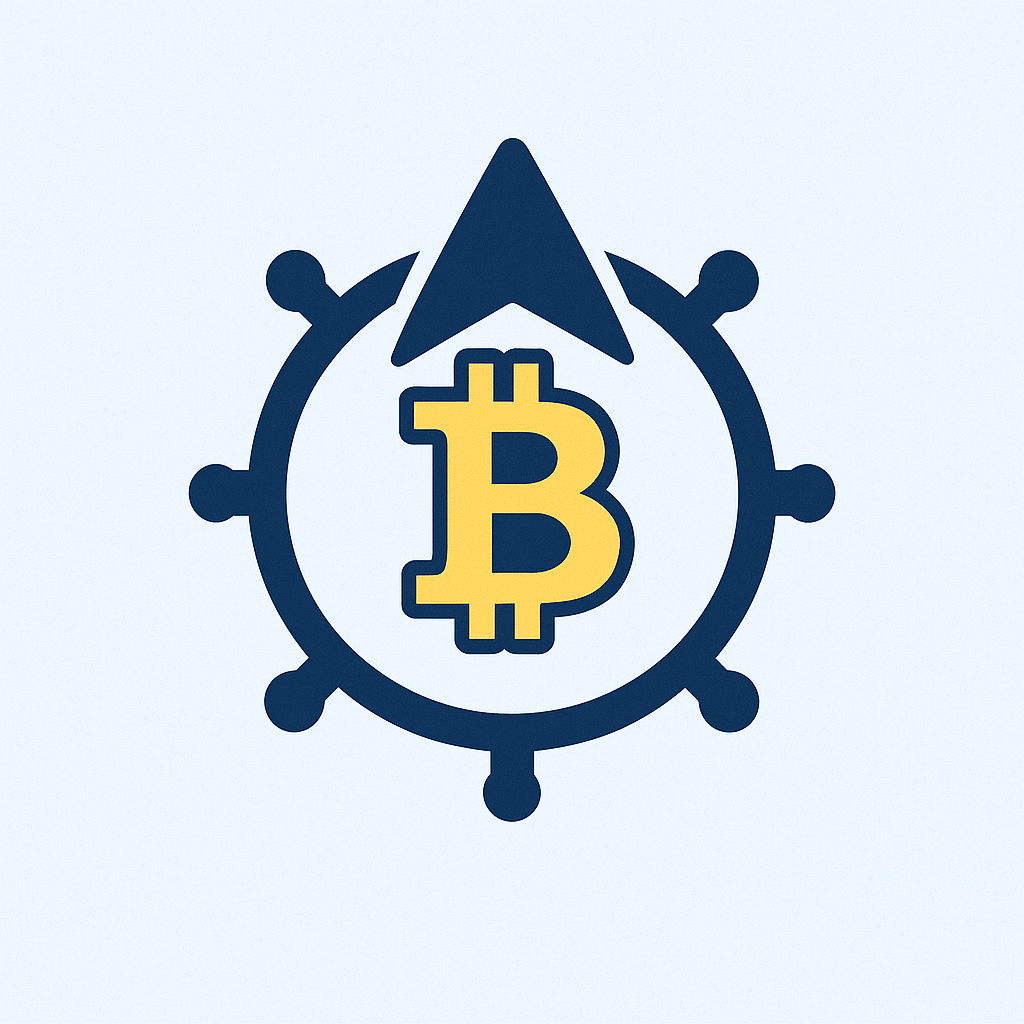Backup your account is a critical step in protecting your digital identity, personal data, and online assets. With the increasing risk of cyber threats, data breaches, and accidental deletions, having a reliable backup strategy is essential. This guide will walk you through the best practices for safely backing up your account, including step-by-step methods, security tips, and answers to common questions.
### Why Backup Your Account is Essential
Backing up your account ensures you can recover your data, settings, and login information in case of hardware failure, malware attacks, or human error. For example, if your device is lost, stolen, or damaged, a backup allows you to restore your account quickly. Additionally, regular backups help mitigate the risks of phishing, ransomware, and unauthorized access.
### Step-by-Step Guide to Backing Up Your Account Safely
1. **Choose a Reliable Backup Method**
– **Cloud Storage**: Use services like Google Drive, Dropbox, or iCloud to store backups. These platforms offer encryption and automatic syncing.
– **Local Backup**: Store backups on an external hard drive or USB stick. Ensure the device is physically secure and stored in a safe location.
– **Email Backup**: Send critical account data to a trusted email address. This method is quick but less secure if the email account is compromised.
2. **Enable Automatic Backups**
– Set up your account to auto-backup data at regular intervals. For example, use the ‘Auto Backup’ feature in apps like Google Photos or Microsoft OneDrive.
– Enable cloud-based backups for accounts like email, social media, or banking apps. Check the app’s settings for backup options.
3. **Encrypt Your Backup Files**
– Use strong encryption tools like VeraCrypt or 7-Zip to protect your backup files. This prevents unauthorized access to sensitive data.
– Store encrypted backups in secure locations, such as a private cloud server or a locked safe.
4. **Test Your Backup**
– Regularly verify that your backup is functional. Restore a small portion of your data to ensure it’s intact and accessible.
– Check for errors in the backup process, such as incomplete files or corrupted data.
5. **Secure Your Backup Storage**
– Use strong passwords and two-factor authentication (2FA) for your backup accounts. Avoid storing backups in public or unsecured locations.
– Limit access to your backup files. Only authorized users should be able to view or modify them.
### Best Practices for Secure Account Backups
– **Use Trusted Services**: Only back up to reputable platforms with a proven track record of security. Avoid unverified or third-party services that may compromise your data.
– **Regular Updates**: Update your backup strategy as your account or devices evolve. For example, if you switch to a new app, ensure your backup includes the latest version.
– **Multiple Backup Locations**: Store backups in at least two different locations (e.g., cloud and local) to reduce the risk of data loss.
– **Avoid Overloading**: Don’t back up too much data at once. Focus on critical information, such as login credentials, contact lists, and important documents.
– **Monitor for Threats**: Use antivirus software and security tools to detect and prevent threats that could compromise your backup.
### Common Backup Mistakes to Avoid
– **Neglecting Encryption**: Failing to encrypt backups can expose your data to hackers. Always use strong encryption methods.
– **Using Weak Passwords**: Weak passwords for your backup accounts increase the risk of unauthorized access. Use complex, unique passwords for each service.
– **Overlooking Backup Frequency**: Not backing up regularly can lead to data loss. Set a consistent schedule, such as daily or weekly backups.
– **Storing Backups in Unsafe Locations**: Avoid leaving backups in easily accessible places. Use secure, private storage solutions.
– **Ignoring Backup Verification**: Failing to test your backups means you may lose data in a crisis. Always verify your backups before relying on them.
### FAQ: How to Backup Your Account Safely
**Q: How often should I backup my account?**
A: Backup your account at least once a month, or more frequently if you make frequent changes. Regular backups ensure you have the most up-to-date data.
**Q: Can I backup multiple accounts in one place?**
A: Yes, many cloud services allow you to back up multiple accounts. Use a centralized backup system to manage all your accounts in one location.
**Q: What if I lose my backup?**
A: If your backup is lost or damaged, try to recover it from a secondary location. If not, consider creating a new backup immediately to prevent future data loss.
**Q: Is it safe to backup my account on a public cloud?**
A: Public cloud services are generally secure, but always use strong encryption and ensure the provider has a good reputation for data protection.
**Q: How do I backup my account if I don’t have a computer?**
A: Use mobile backup apps or email backups to store your data. These methods are accessible even without a computer.
By following these steps and best practices, you can ensure your account remains safe and recoverable in case of emergencies. Regular backups are a proactive measure that protects your digital life from unexpected challenges.