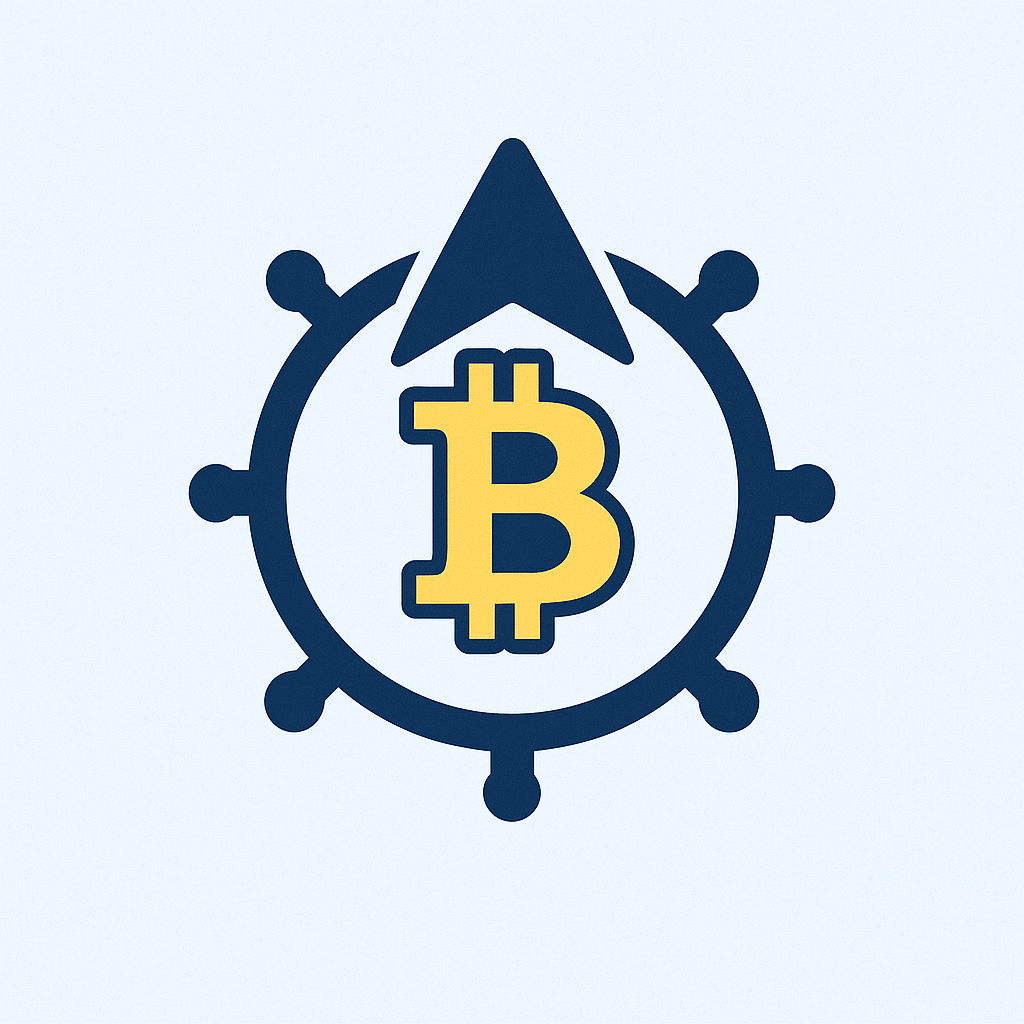Why Encrypting Your Private Key is Essential
Your private key is the digital equivalent of a master key to your most sensitive data—whether it’s for SSH access, cryptocurrency wallets, or encrypted communications. If stolen or exposed, attackers can impersonate you, steal funds, or compromise systems. Encrypting it with a password adds a critical layer of security, transforming your key into an unreadable format that requires your secret passphrase to unlock. This tutorial guides you through the process using free, widely trusted tools. By the end, you’ll protect your keys from unauthorized access and sleep easier knowing your digital assets are secure.
Prerequisites for This Tutorial
Before starting, gather these essentials:
- A private key file: This could be an existing key (e.g., id_rsa for SSH) or one you generate during the process.
- OpenSSL: A free, open-source toolkit for encryption. Install it via your system’s package manager (e.g., `sudo apt install openssl` for Linux, or download from openssl.org for Windows/macOS).
- A strong password: Aim for 12+ characters with a mix of uppercase, lowercase, numbers, and symbols. Avoid common phrases or personal info.
- Command-line access: Basic familiarity with terminals (Command Prompt, PowerShell, or Terminal) is needed.
Ensure you’re in a secure environment—no public Wi-Fi or shared computers—to prevent eavesdropping during encryption.
Step-by-Step Tutorial: Encrypt Your Private Key with a Password
Follow these steps to encrypt your private key using OpenSSL. We’ll cover a common scenario for an RSA key, but the principles apply to other types like EC keys.
- Open your terminal: Launch Command Prompt (Windows), Terminal (macOS/Linux), or PowerShell. Navigate to the directory containing your private key using `cd path/to/directory`.
- Encrypt the key: Run this command, replacing placeholders with your details:
openssl rsa -aes256 -in private.key -out encrypted.key
– `private.key`: Your original unencrypted key file.
– `encrypted.key`: The output file for the encrypted key.
– `-aes256`: Specifies AES-256 encryption, a strong standard. You’ll be prompted to enter and confirm a password—type it carefully! - Verify the encryption: Check the new file with:
cat encrypted.key(Linux/macOS) ortype encrypted.key(Windows).
It should start with `—–BEGIN ENCRYPTED PRIVATE KEY—–`, confirming encryption succeeded. - Test decryption (optional but recommended): Ensure you can access the key with your password:
openssl rsa -in encrypted.key -out decrypted.key
Enter your password when prompted. Compare `decrypted.key` to your original to confirm integrity. - Secure your files: Delete the original unencrypted key (`private.key`) using secure deletion tools (e.g., `shred` on Linux). Store `encrypted.key` in a safe location, like an encrypted USB drive or password manager.
This process typically takes under 5 minutes. For other key types (e.g., EC), replace `rsa` with `ec` in the commands.
Best Practices for Password and Key Security
Encryption is only as strong as your habits. Adopt these tips to avoid common pitfalls:
- Use a password manager: Generate and store complex passwords—never reuse them or write them down physically.
- Enable two-factor authentication (2FA): Add an extra shield for accounts linked to your private key.
- Regularly update passwords: Change your encryption password every 3-6 months, or if a breach is suspected.
- Backup encrypted keys: Store copies offline (e.g., hardware wallet or paper backup) in multiple secure locations.
- Avoid weak encryption: Stick to AES-256 or better; older algorithms like DES are vulnerable.
Remember, if your password is weak or compromised, encryption won’t save you—prioritize password strength!
FAQ: Encrypting Private Keys with Passwords
Q: What exactly is a private key?
A: A private key is a secret cryptographic string used to decrypt data or sign transactions. It’s paired with a public key for secure communications, like in SSH logins or blockchain wallets.
Q: Why not just password-protect the file instead of encrypting?
A: File-level passwords (e.g., ZIP encryption) are weaker and easier to crack. Key encryption uses robust algorithms (like AES) that scramble the key itself, making brute-force attacks impractical.
Q: Can I decrypt the key if I forget my password?
A> No! The encryption is designed to be irreversible without the password. Always store backups of your password in a secure manager—recovery is impossible otherwise.
Q: Is OpenSSL safe for this? Are there alternatives?
A> Yes, OpenSSL is industry-standard and open-source. Alternatives include GnuPG (for PGP keys) or built-in tools like ssh-keygen (use `ssh-keygen -p -f private.key` for SSH keys).
Q: How often should I re-encrypt my keys?
A> Only if you change your password or suspect exposure. Focus on password updates and secure storage for ongoing protection.
Q: Can encrypted keys be hacked?
A> With a strong password and AES-256, it’s highly unlikely. Most breaches occur due to weak passwords, phishing, or device theft—not cryptographic flaws.