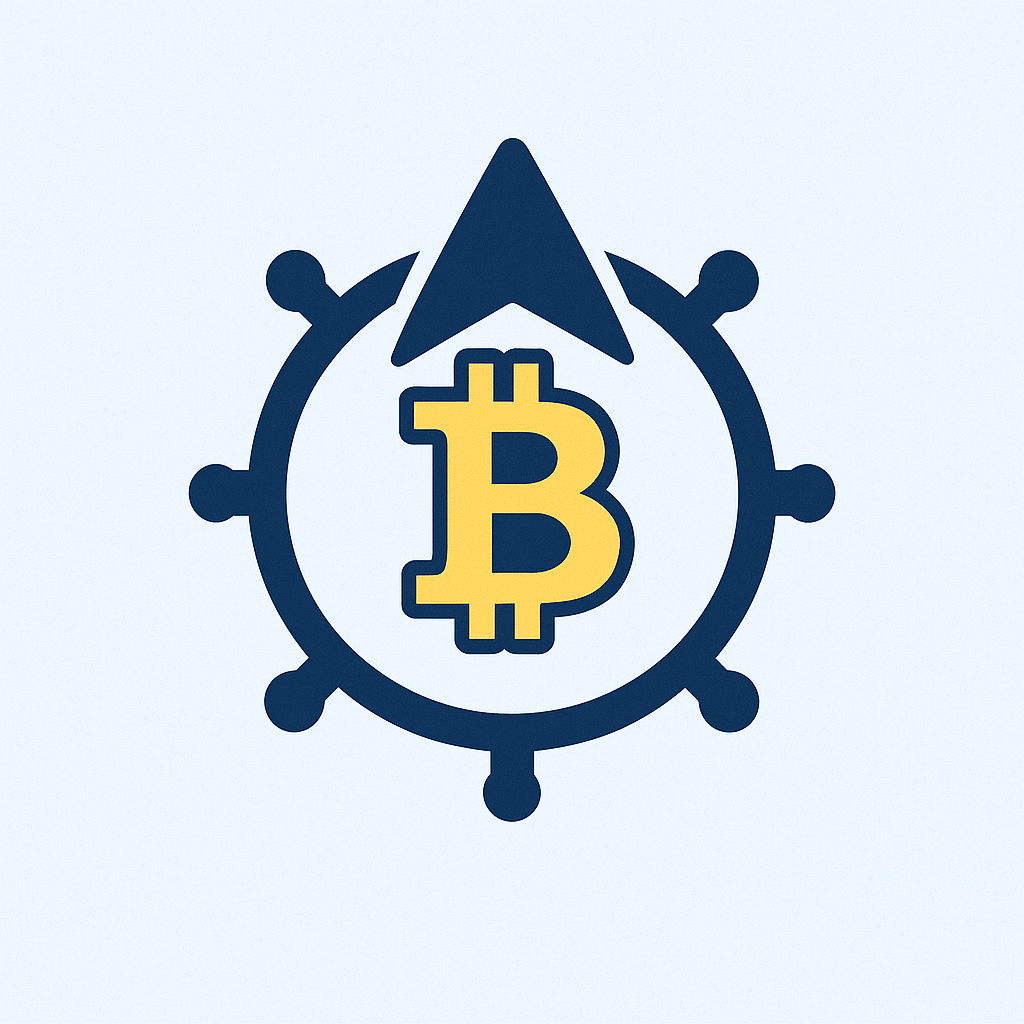- How to Encrypt Your Account Offline: Step-by-Step Security Guide
- Why Offline Account Encryption Matters
- Preparing for Offline Account Encryption
- Step-by-Step Guide to Encrypt Your Account Offline
- Step 1: Establish a Secure Offline Environment
- Step 2: Install Encryption Software
- Step 3: Create an Encrypted Container
- Step 4: Move Account Data to the Container
- Step 5: Set Up Authentication
- Step 6: Backup Recovery Keys
- Step 7: Verify Encryption Integrity
- Best Practices for Maintaining Security
- FAQ: Offline Account Encryption Explained
How to Encrypt Your Account Offline: Step-by-Step Security Guide
In an era of escalating cyber threats, encrypting sensitive account data offline is a critical shield against hackers, malware, and data breaches. Unlike online methods, offline encryption eliminates internet-based vulnerabilities by performing the entire process on an isolated system. This comprehensive guide walks you through encrypting your account step by step using free, trusted tools—no technical expertise required. Learn to fortify passwords, financial records, or personal files with military-grade protection, even without web access.
Why Offline Account Encryption Matters
Offline encryption creates an impenetrable barrier for your data by processing it on a disconnected device. This approach prevents remote attacks during the encryption process, safeguarding against:
- Real-time interception of keystrokes or data transfers
- Cloud service vulnerabilities or compromised networks
- Malware that exploits online connections
- Unauthorized access via phishing or brute-force attacks
By encrypting accounts offline, you maintain full control over keys and passwords, ensuring only you can unlock your sensitive information.
Preparing for Offline Account Encryption
Gather these essentials before starting:
- Air-gapped computer: A laptop or PC disconnected from Wi-Fi, Ethernet, and Bluetooth.
- Encryption software: Download VeraCrypt (free, cross-platform) or BitLocker (Windows Pro) before going offline.
- USB drive: For transferring files and storing recovery keys.
- Strong password: Create one with 12+ characters, mixing letters, numbers, and symbols.
- Backup storage: External hard drive or printed recovery sheet.
Safety Tip: Scan all software for malware while online before disconnecting.
Step-by-Step Guide to Encrypt Your Account Offline
Step 1: Establish a Secure Offline Environment
Power on your designated computer and disable all connectivity:
- Turn off Wi-Fi and unplug Ethernet cables.
- Enable airplane mode and disable Bluetooth.
- For added security, boot from a Linux live USB (e.g., Tails OS).
Step 2: Install Encryption Software
Run your pre-downloaded installer:
- Open VeraCrypt/BitLocker setup file.
- Follow installation prompts (no internet required).
- Restart the computer if prompted.
Step 3: Create an Encrypted Container
This vault will store your account data:
- Launch VeraCrypt > Create Volume > Create an encrypted file container.
- Select Standard VeraCrypt volume.
- Choose save location (e.g., USB drive) and name (e.g., “Accounts.vc”).
- Set encryption to AES-256 and hash to SHA-512 for maximum security.
- Specify container size (ensure it fits all account files).
Step 4: Move Account Data to the Container
Securely transfer files:
- Mount the container via VeraCrypt: Select drive letter > Select File > pick your .vc file > Mount > enter password.
- Copy account data (documents, password managers, etc.) into the mounted drive.
- Unmount when done: Right-click drive > Dismount.
Step 5: Set Up Authentication
Fortify access control:
- Use your strong password from preparation.
- For VeraCrypt, enable PIM (Personal Iterations Multiplier) to slow brute-force attacks.
- Optionally, add a keyfile (e.g., a photo) for multi-factor authentication.
Step 6: Backup Recovery Keys
Prevent permanent data loss:
- In VeraCrypt: During setup, save the 64-digit recovery key.
- Store keys on a USB drive kept physically secure (e.g., locked safe).
- Never store keys on cloud services or the encrypted device.
Step 7: Verify Encryption Integrity
Test before relying on it:
- Remount the container using your password.
- Confirm files open correctly.
- Attempt incorrect password to ensure rejection.
- Reboot the system and repeat access tests.
Best Practices for Maintaining Security
- Update quarterly: Re-download encryption tools offline via a clean USB to patch vulnerabilities.
- Rotate passwords: Change your encryption password every 3-6 months.
- Audit backups: Monthly, confirm recovery keys are accessible and uncorrupted.
- Wipe old devices: Use tools like DBAN before disposing of hardware.
FAQ: Offline Account Encryption Explained
Q: Is offline encryption truly unhackable?
A> While no system is 100% foolproof, offline AES-256 encryption is considered militarily secure. Without physical access and your password/key, decryption could take billions of years.
Q: Can I encrypt cloud accounts like Google or Facebook offline?
A> Directly, no—but you can encrypt exported data. Use your provider’s data export tool, then follow this guide to encrypt the downloaded files offline before storage.
Q: What if I lose both my password and recovery key?
A> Data recovery becomes virtually impossible. This emphasizes why multisite key backups (e.g., USB + paper) are critical.
Q: Does offline encryption slow down file access?
A> Modern tools like VeraCrypt add minimal lag. On average, accessing files takes <5% longer versus unencrypted data.
Q: How often should I repeat this process?
A> Re-encrypt when adding sensitive accounts or every 2 years to leverage stronger algorithms. Regularly update passwords without re-encrypting.
Take Action Now
Offline encryption transforms your account security from vulnerable to virtually impregnable. By following this guide, you’ve created a hacker-resistant vault for your most critical data—all without internet risks. Start small: encrypt one financial account today, then expand your digital fortress over time. Remember, in cybersecurity, your vigilance is the ultimate firewall.